Transferring screenshots from a Nintendo Switch to a Sailfish OS device
To my surprise it is possible - let's see how to do it!
Screenshots on a Nintendo Switch
You can capture videos and screenshots on a Nintendo Switch, by using the
dedicated button.
Those get saved on the Switch itself, and you have 2 options to transfer them:
- using a USB-C cable,
- wirelessly
I'll cover the latter in that article.
Let's try
Instructions
The Switch tells you to scan a QR code, so that your smartphone can connect to the Switch.
I thought it was interesting, since it would mean that there's no need for an Android/iOS app, so I could use my Sailfish OS device to get those pictures (I had a few screenshots from Return to Monkey Island that I just finished, and wanted to use for a blog article).
Scanning the first QR Code
I scanned the QR Code to see what would happen, half expecting I would be greeted by a message telling me I need an Android app, but instead I got this:
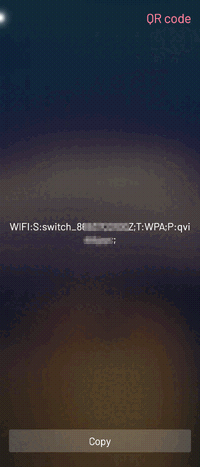
OK, so it looks like the connection to the Switch is happening over WiFi, using WPA - should be possible to have SFOS connect to it.
Connecting with SFOS
I looked at the available WiFi networks, and surely enough, there was a
switch_869... network!
I tried connecting to it, and got asked for a password:
- I first tried with the characters after WPA, which includes 2 semicolons, but this didn't work.
- then I looked at the string I copied, and there was also a semicolon after
WPA, so I thought it must be a separator, and the second one should be the
final character - so I tried just pasting the value
qvi...and removed the 2 semicolons.
BOOM this time it worked, my SFOS device was connected to the Switch's WiFi network.
Scanning the second QR Code
The Switch screen then asked to scan a second QR Code, which I did and got:
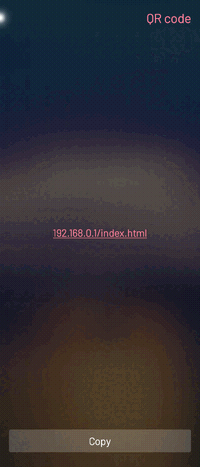
It was obvious that the Switch exposes a web server on that URL, so I clicked the link and got:
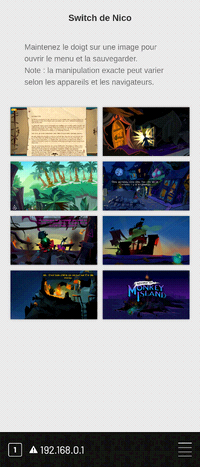
Mission achieved - getting the images
By long-pressing each image, I was asked where I wanted to save it:
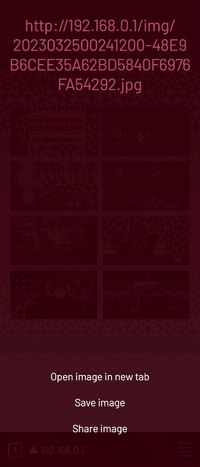
I chose the ~/Downloads folder, and confirmed that the pictures got saved :)
Wrap Up
I hope this post was helpful, I was pleasantly surprised by how Nintendo implemented this export feature, this is not "closed" (as in: it does not require the Nintendo app), so super nice.
Even though the next time, using a USB-C cable would probably be easier/faster!
Tags: SailfishOS, Tips