Installing SailfishOS on the Sony Xperia 10 mark II
I recently bought a 2nd-hand Xperia 10 II to replace my aging XA2, and thought it would be good to document SFOS installation on it, from a different angle than Jolla's one. Let's go!
A bit of history
Initially, the only way to run SailfishOS with the Android apps support (along with MS Exchange sync and predictive input) was to buy a Jolla 1, then a Jolla C.
That changed in 2017, when Jolla officially introduced the "Sailfish X" program, which allowed installing SFOS on compatible Sony devices, thanks to Sony's Open Devices Program.
The first device added was the Xperia X, followed in 2018 by the Xperia XA2 and its variants (XA2 Plus and XA2 Ultra), and finally the Xperia 10 in 2019.
I owned the X, which I loved because of the nice form factor, but migrated to a XA2 when it was released, mainly because of the Android 8 support (compared with 4.4 for the X).
How is the 10 II different?
Look and feel
It's a looong phone: screen ratio is 21:9, but the device is not that huge, compared with my XA2:



That's possible thanks to the smaller bezel, which gives more space for the screen.
And as you can see on the third picture, it is also a bit thinner.
Holding it in your hands, the 10 II is of course bigger, but that's OK, and I like the fact that Sony put back the fingerprint reader on the right side (as for the X), compared with the XA2 which had it at the rear.
Performances
My XA2 was working fine, but I noticed some slowdown, e.g. the calendar app took ages to display the meetings after opening it, which was annoying.
There's no such thing with the 10 II: it is super fast, and that's thanks to upgraded specs:
- RAM: 4 GB (vs. 3 GB)
- CPU: Octa-core Snapdragon 665 (vs. Octa-core Snapdragon 630)
- Internal memory: 128 GB (vs. 32 GB)
Battery life
My XA2 could make a full day, but not much more.
The few tests I did with the 10 II give me at least 2 days if not more.
The 10 II battery is slightly bigger (3600 mAh) than the XA2 (3300 mAh), and uses Li-Po (against Li-Ion for the XA2).
64 bits only
The 10 II is the first SFOS device to run only on a 64-bit operating system.
From Jolla's blog, they're
clearly stating that the benefits that 64-bit brings are not immediately
tangible - albeit it allows installing 64-bit APKs (so for Android apps).
For us SFOS users, it means that all the applications have to be recompiled to
support aarch64 architecture, which is an ongoing work and will take some time.
Most apps I'm using have been ported, so it's not a big deal for me.
Installing SailfishOS!
Right, let's do this installation!
Jolla's website has detailed instructions for:
I will be using the MacOS tutorial, but Linux and Windows are pretty similar in terms of steps.
I will only highlight the main steps, without details, as the above articles have a lot more explanations.
Prerequisites
- Obviously a Sony Xperia 10 II device (single or dual SIM),
- Upgrade it to Android 11 prior to flashing SFOS on it,
- USB-C data cable,
- Sailfish X licence,
- Test the key functions of your 10 II running Android
- the goal here is to validate that all the basic features are working fine,
- and that a non-working one in SFOS is not because of the device itself.
- Install Fastboot driver using Brew:
Downloads
- Sailfish X (here) and unzip the archive to a folder (e.g. SFOS)
- Sony Software binaries for AOSP (here), unzip the archive and copy the
.imgfile into the same folder.
Enable developer options on your phone:
- in the Settings app > About Phone
Unlock the booloader
- Follow the instructions from this Sony web page to get your unlock code
- Once phone is off and cable is plugged/you got the blue LED (holding
Volume Up), unlock with
sudo fastboot oem unlock 0x[unlock code] - Power on the 10 II again, let it boot to Android UI, but do not complete the wizard.
- Turn the phone off again.
Flash Sailfish X
- Again, plug the 10 II onto your Mac and wait for the LED to turn Blue (holding
Volume Up) - Flash it with
sudo bash ./flash.sh - And you're done! Next time the phone reboots, you'll have a warning telling you the bootloader is unlocked,
- then the SFOS logo appears and you'll be guided:


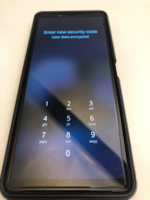
You define your security code, which you'll use to decrypt your data when booting, and also unlocking your phone (since SFOS 4.0, user data are encrypted by default).
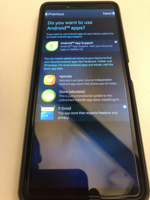

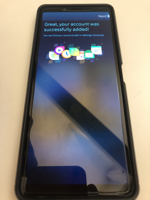
Then you'll select whether you want to use Android support, and if so which
store(s) you want to install (I personnaly went for F-Droid).
On the next page, you select which SFOS apps you want to be installed.


And finally you can follow the initial SFOS tutorial, which gives details about the basics of SFOS.
Wrap Up
Again, the idea was not to reexplain something which is already well documented by Jolla, but rather detail the advantages of the 10 II, and estimate how easy the installation of SFOS on it is.
As you have seen above, installing SFOS is pretty straightforward (although you need to know the basics of Unix/Linux command line) and is done quickly.
As for the device itself, I am really pleased with it; the only issue I
encountered initially was with the GPS: I would not get a fix, even with the MLS
provider.
I "fixed" it (no pun) by disabling location in the settings, then re-enabling it
again - now the GPS is snappy and works really well!
Tags: SailfishOS